*Please note: updated screenshots coming by the end of January 2020.
Does your Host need help placing her order? Follow these step-by-step instructions below, complete with screenshots, to walk her through the process and provide stellar customer service! Check out more details on Event Rewards here.
First, ask your Host to log into her customer account by following the link provided in the email sent to her when you booked her Event. Alternatively, she can simply go to www.stelladot.com and log in using the email address and password you provided her when she booked her Event. If you do not know the password, your Host can click the “Forgot Password” link and it will be emailed to her.
1. Instruct your Hostess to log into her customer account. Once logged in, have her click in the upper right hand corner click on “Hi FirstName” and then select “My Account Settings” from the dropdown menu.
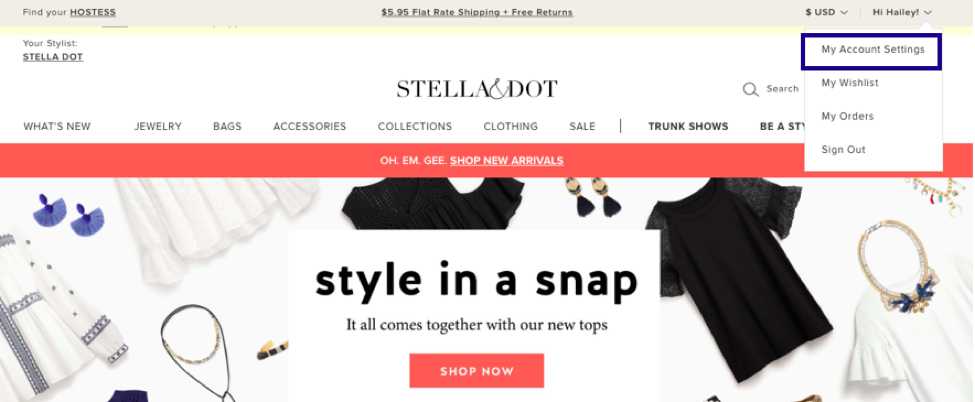
2. On the left hand side, have your Hostess click on “Credits”.
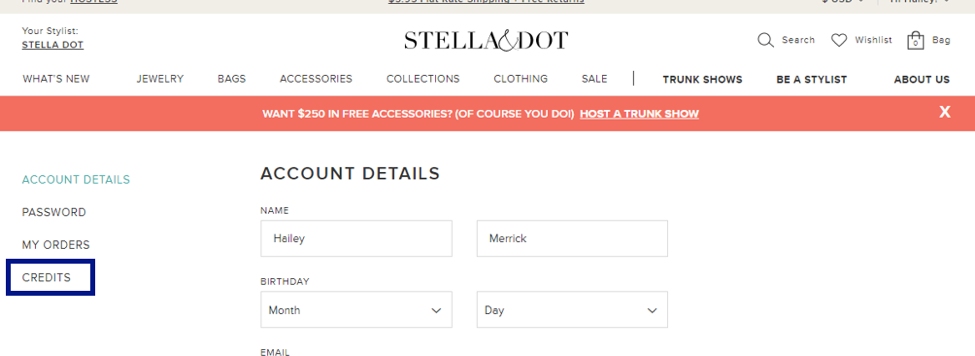
3. Now your Hostess is able to view her Event Rewards and Store Credit balances.
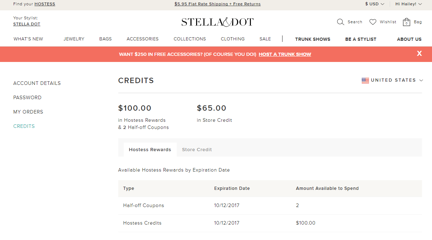
How a Hostess applies her Event Rewards to an order
1. Have her go to the web page of the item she would like to purchase. Once she has selected the quantity and/or color (where applicable) for the item, click “View Bag/Checkout” or click on “Add to Bag” to add the item to the order.
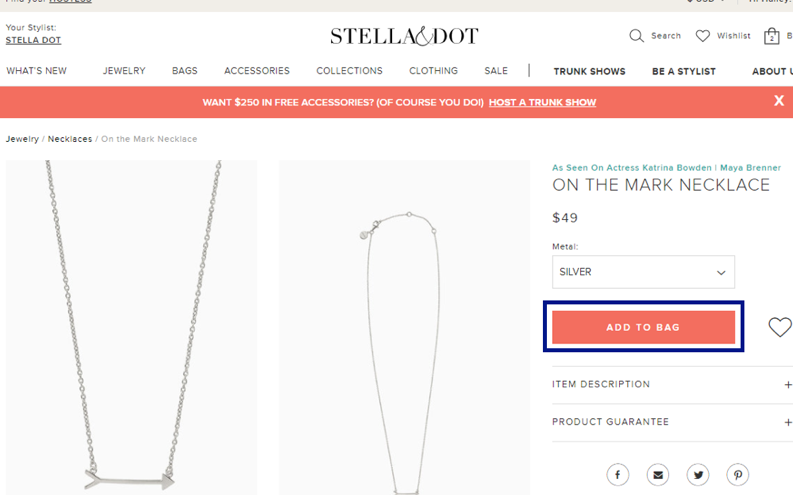
2. Repeat Step 1 for each item your Hostess would like to purchase. Once your Hostesses has added all of her items to her bag, click the bag icon labeled “Bag” in the upper right hand corner to begin the checkout process.
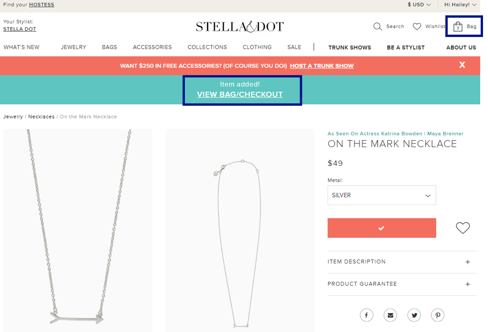
3. In the bag, the Hostess will be asked to select which reward type (50% off or Event Rewards) she would like to apply. She can use all of her Event Rewards on one order, or she may “bank” Style Rewards for future use. Be sure to remind your Hostess that Event Rewards will expire 90 days after the date the rewards were issued.
**Note that 50% off can only be applied to individual items and that Event Rewards cannot be used for individual items because Event Rewards can only be used for the entire cart. Event Rewards credit is applied to each applicable item in the cart proportionally.
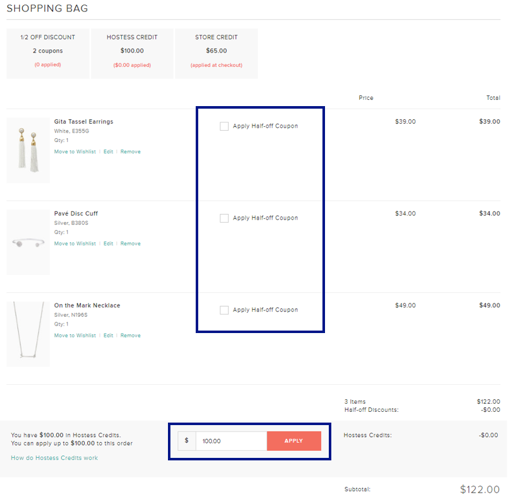
4. After applying credits to each item, your Hostess will click the “Checkout” button. Here, your Hostess can also review the credits that have been applied to the order.
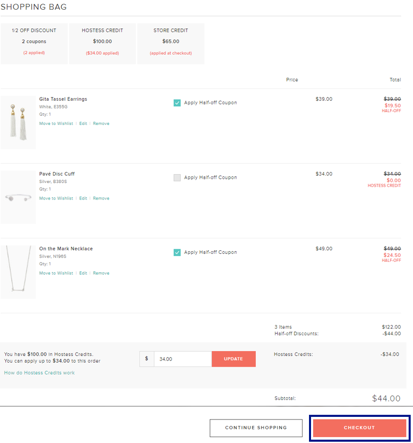
5. Next, direct your Hostess to enter her shipping and billing information. Please advise her to be careful and double check her entries as once an order is placed she will be unable to edit the order. After your Hostess has reviewed her order, she can click “Place Order.”
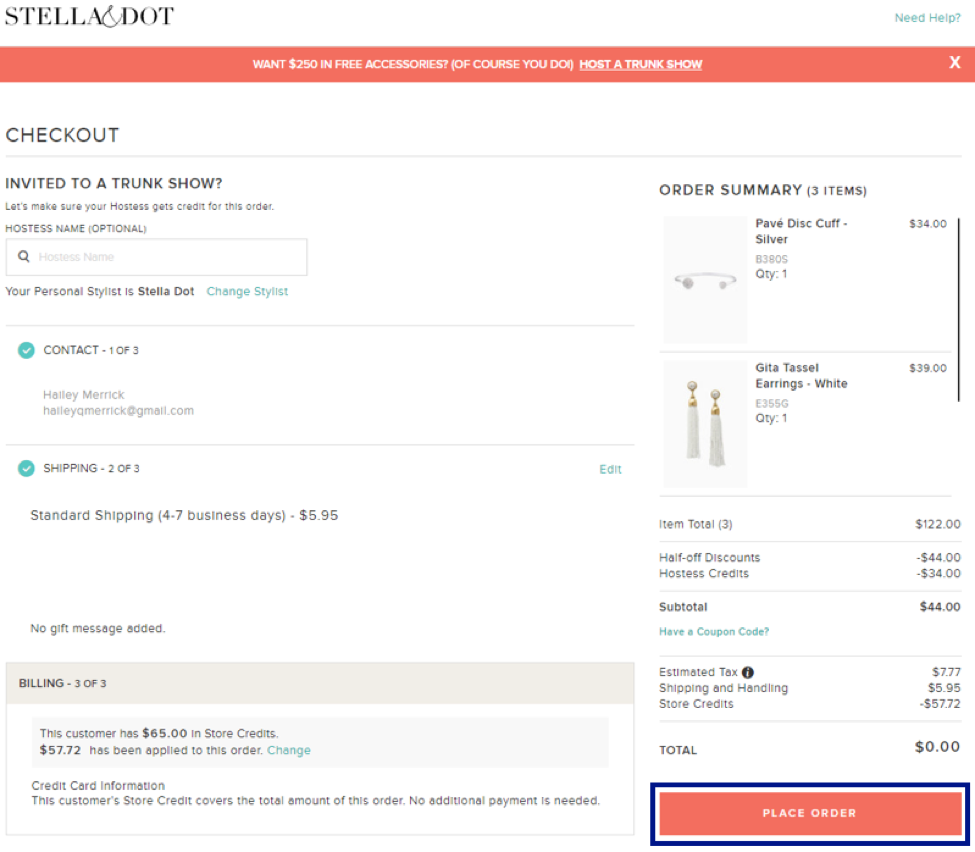
6. The system will process for a short time and your Hostess will then receive a confirmation number on the screen and an email with the details of her order.
*Please note, Hostess Event Rewards cannot be combined with any promotions, including Monthly Exclusive Offers (MEOs).
*Additionally note, if the items are listed at a discounted price, you will earn Hostess Credits based on the discounted price. If you would like to use your Hostess Event Rewards to purchase a discounted item, you will use them on the discounted price of the item, not their full retail value.
*Lastly, only one SKU per hostess order can be purchased using hostess style rewards. Hostesses will not be able to apply hostess rewards to multiples of the same SKU.

