Do you need a return shipping label for yourself or for your customer and forgot to print it when you originally processed a return? You have the tools in your account to access and print out a return shipping label to return your product.
Immediately after you have processed a return in your account, you will be able to access the return label on the RMA details page. Your customer will also be notified via email when an RMA is processed and can easily access the label from their account as well. You can also reprint a Return Shipping Label from your lounge at any time if need be!
Follow the instructions below on how to access your return shipping label from your Ambassador Lounge:
1. After you log into your Ambassador Lounge, go to the “Orders & Shop” tab in the menu bar and select “View Orders & Returns” from the drop down menu.
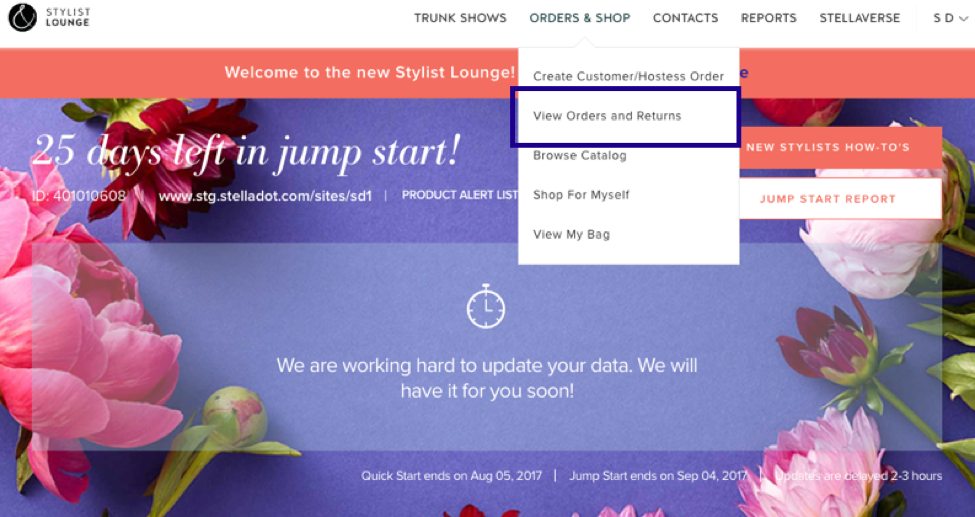
2. Now you are in your Order History. Select the “Returns” tab to view all of your returns previously processed.
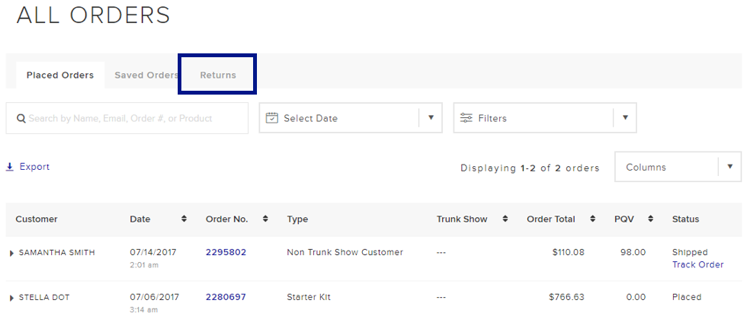
3. Search by using the search bar or filter options to find the order for which you would like to access a return shipping label and click on the order’s RMA#.
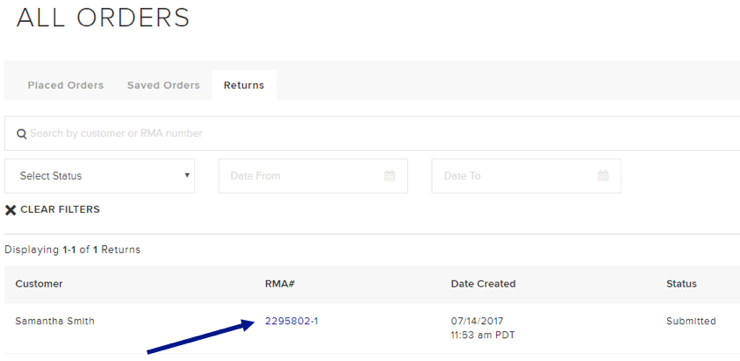
4. This will bring you to the return details page. Simply select “Print Shipping Label” to download the label. Please make sure you have Adobe Reader already downloaded on your computer.
5. After clicking on “Print Shipping Label,” you will be able to view your label in PDF form to either download or print.
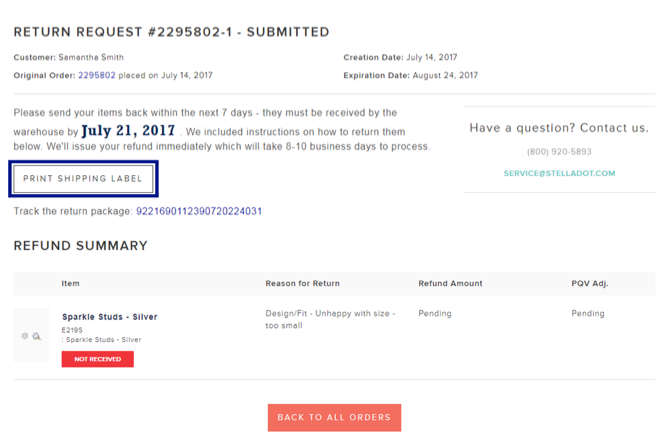
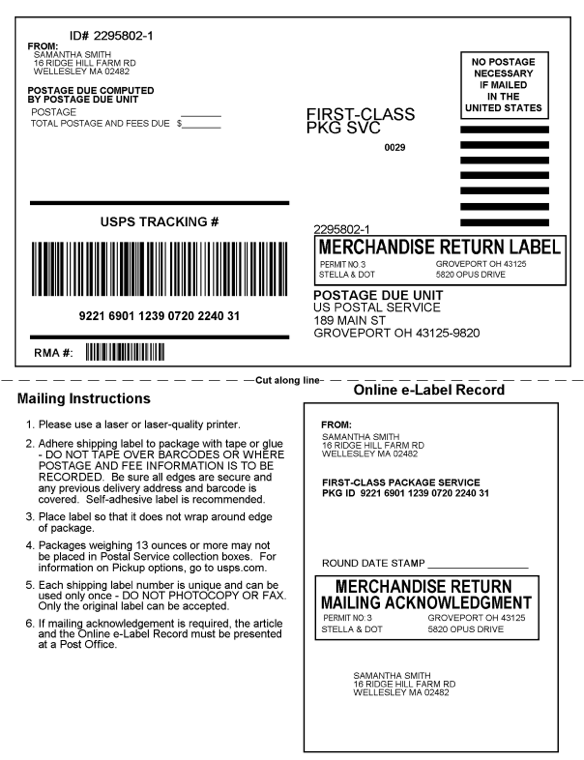
6. Now that you have printed out your label, simply place the items to be returned and packing slip in a box and attach the prepaid shipping label. Then, just drop off your package at any USPS or Canada Post shipping location.

