Got a look she will LOVE? Create a bag and share it with your customer! When your customer opens the link they will be on your PWS and see the items added to their bag and can easily checkout.
As of June 2019 you can create a shared bag with credits, 50% offs and coupons already applied and then share that with your customer. This will make it easier for Hosts to use their rewards and for your customers to use their coupons (like Dot Dollars or Style Club coupons).
- Lounge: Create an order for a customer/ Host and add items to the bag. When you view the bag, you’ll see a ‘Share this bag’ button at the bottom of the page.
- PWS: add items to the bag. On the bag click the ‘Share this bag’ button.
- MIMI: Select an image to share, then select Share a Bag under where should this link and add items. See the MIMI demo video!
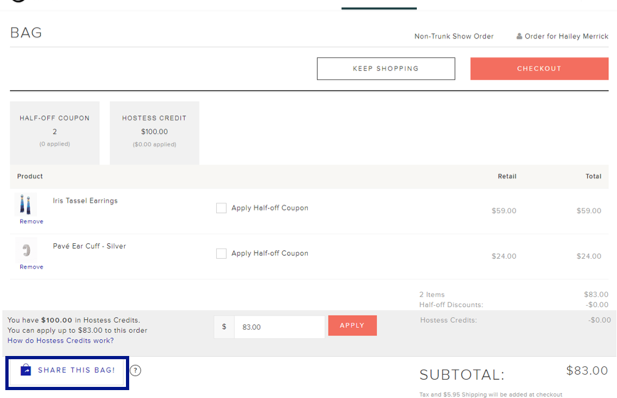 How do I share the bag?
How do I share the bag?
- On Lounge and your PWS when you click Share this Bag you will see the option to copy the link. You can paste the link into a text message, FB chat, email etc. You will also see the option to directly open FB messenger, email and if you’re on your phone you will see text message as an option.
- On MIMI once you have selected an image and added items to the bag you can click on share to see all of the options for sharing like FB messenger, text message, etc.
What’s the difference between creating a bag in MIMI, Lounge or on my PWS?
- MIMI: MIMI is an easy way to create a bag on the go and offers you additional ways to share the bag from your phone. Please note that at this time you cannot add coupons, credits or 50% offs to shared carts in MIMI.
- PWS: You can also use your PWS as a quick way to create a shared bag. You can add coupons to shared bags on your PWS but you will not be able to add credits or 50% offs since these are directly tied to a customer.
- Lounge: you will need to use the Lounge to create a shared bag with credits or 50% offs. This is because those rewards are tied directly to a specific customer and you will need to select the customer who has the rewards and then create the shared bag. The other advantage to using Lounge is that you can save the bag and come back to it later.
How do I update the Event/Event?
- When you click ‘Share a bag’ on Lounge or your PWS you will see a selector for the Event/Event – here you can select the correct one or select No Event.
- In MIMI you’ll see a prompt to add a Event on the screen before you select Share.
What if I don’t see the ‘share a bag’ button on the bag page?
- If you are on Lounge you need to be in the customer/Host order flow to create a shared bag. You cannot share a personal order with a customer.
- If you are on your PWS you need to be signed in to see the share a bag option.
- Please remember that the ‘Share a Bag’ feature is only available for Ambassadors that are subscribed to the e-Marketing Suite. This is one of the many advantages of having an e-Marketing Suite. You can learn more about the e-Marketing Suite in Training & More.

